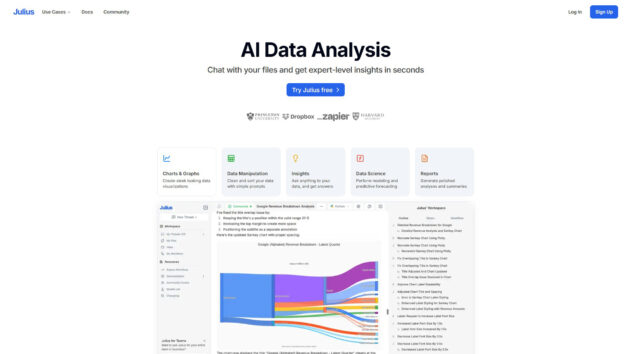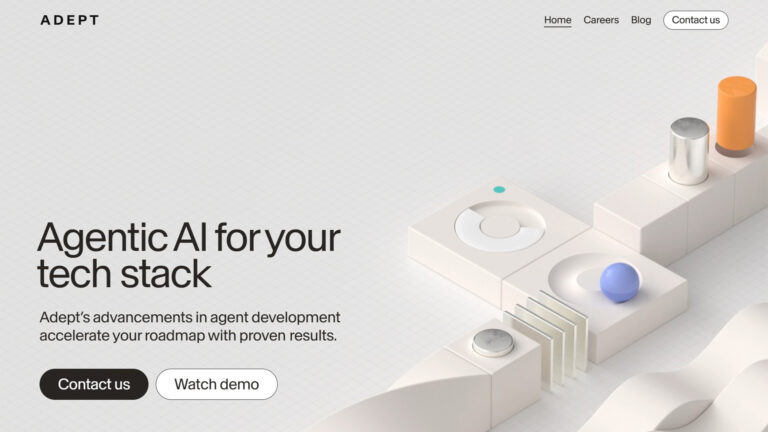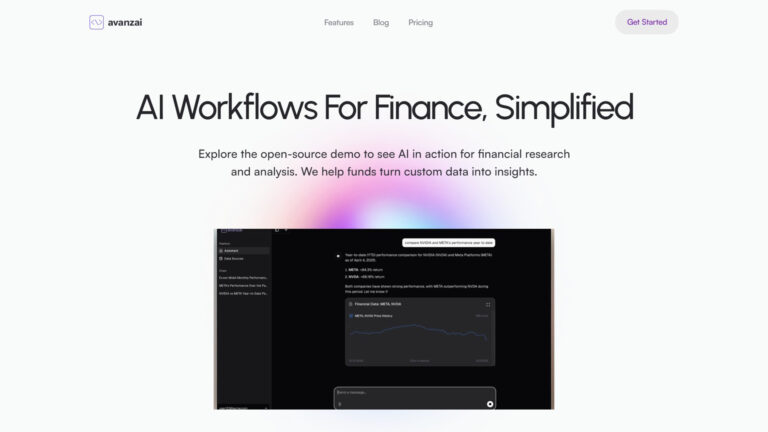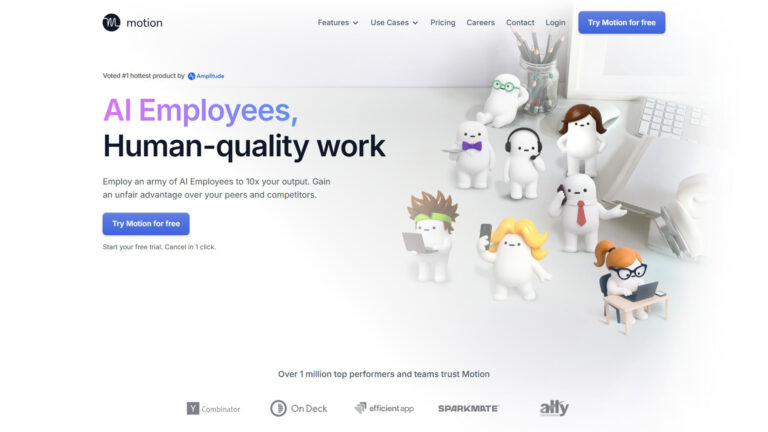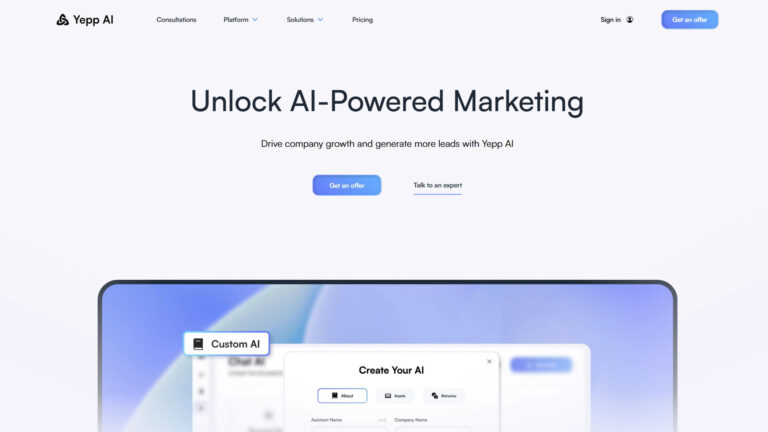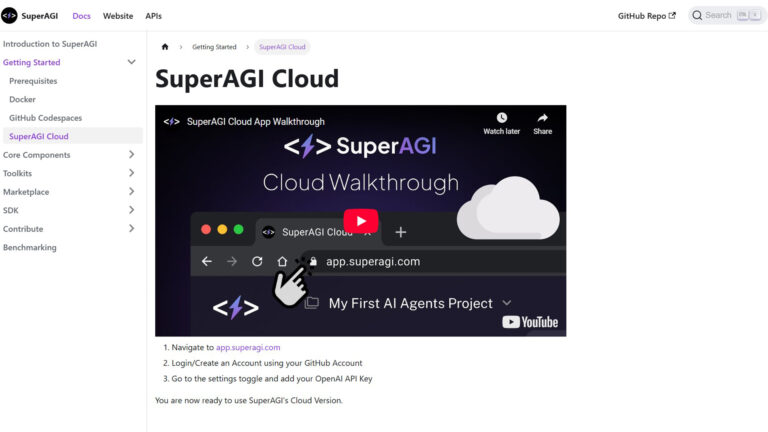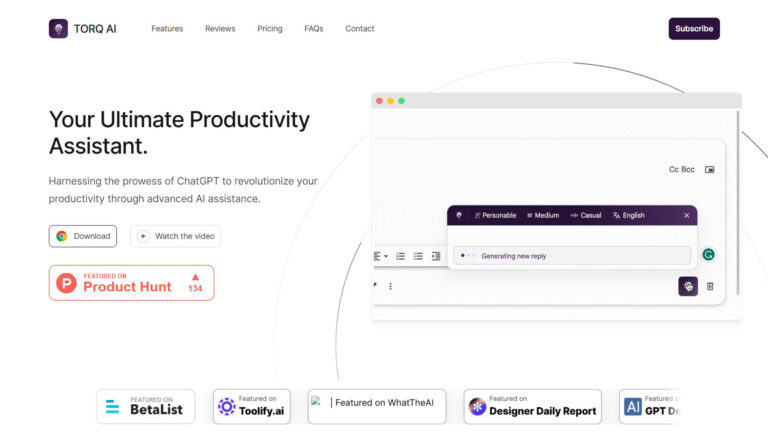JuliusAI
Julius AI is your AI data analyst.
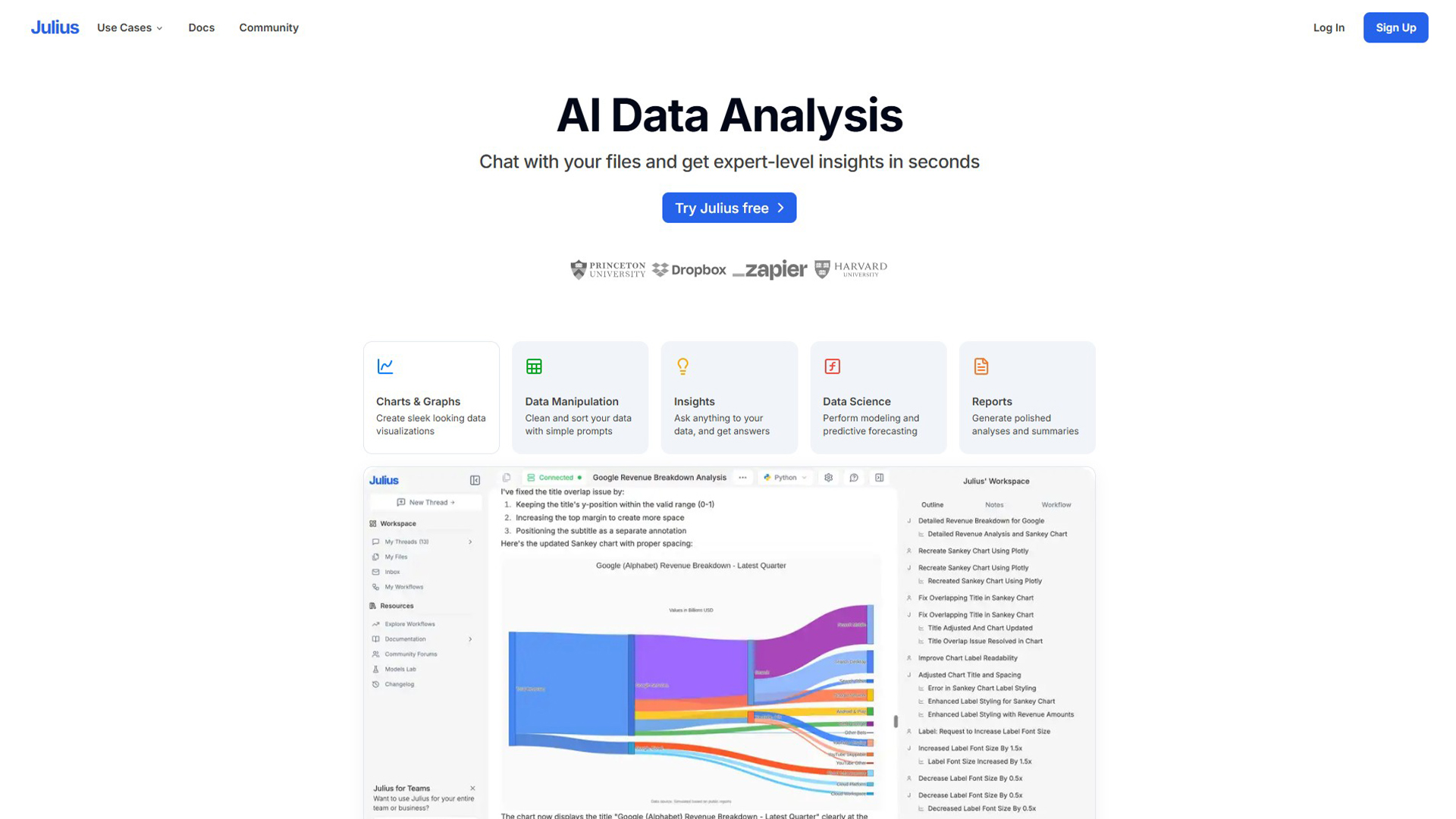
What is Julius?
This is an AI-powered data analysis platform that allows users to analyze and visualize data through natural language chat prompts. It simplifies complex data tasks, making data analysis accessible to individuals without a background in data science or statistics. JuliusAI can connect to various data sources, generate visualizations, create machine learning models, and monitor key performance indicators.
Key Features:
- Data Visualization
- Natural Language Processing
- Forecasting and Regression Modeling
- Integration with Various Data Sources
- AI-powered Insights
Use Cases of Julius:
- Data Analysis
- Business Intelligence
- Academic Research
- Financial Forecasting
- Market Trend Analysis
Get Started
Transform Your Data Analysis with Generative AI! Get Started