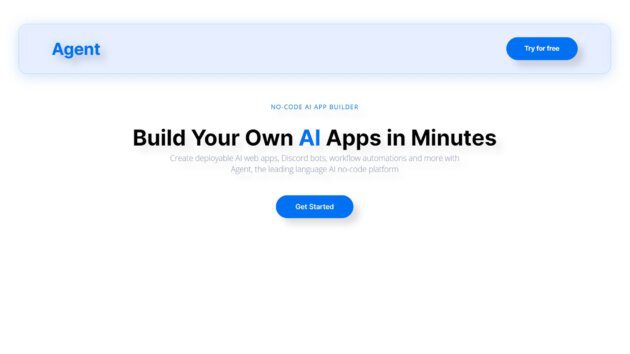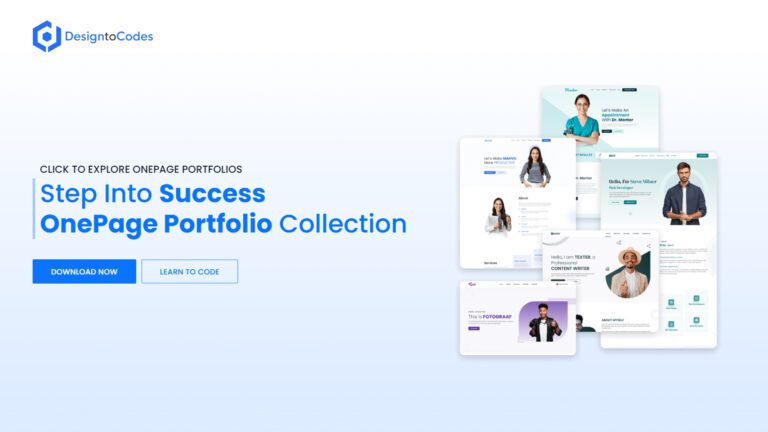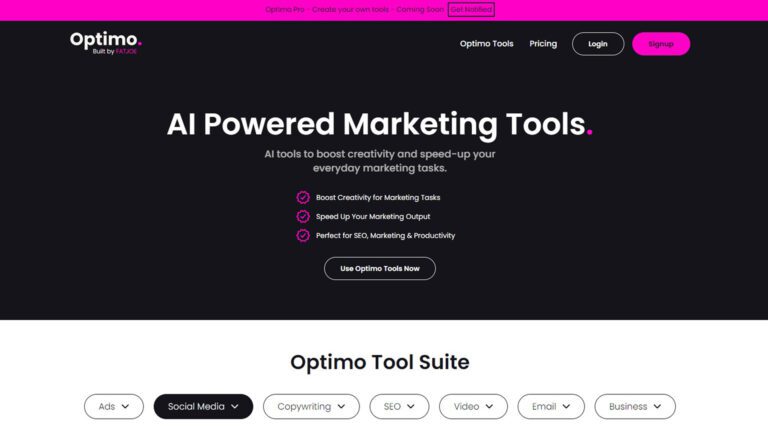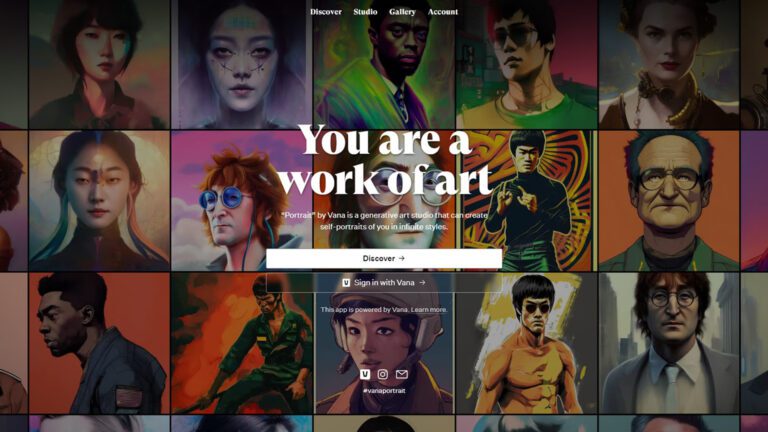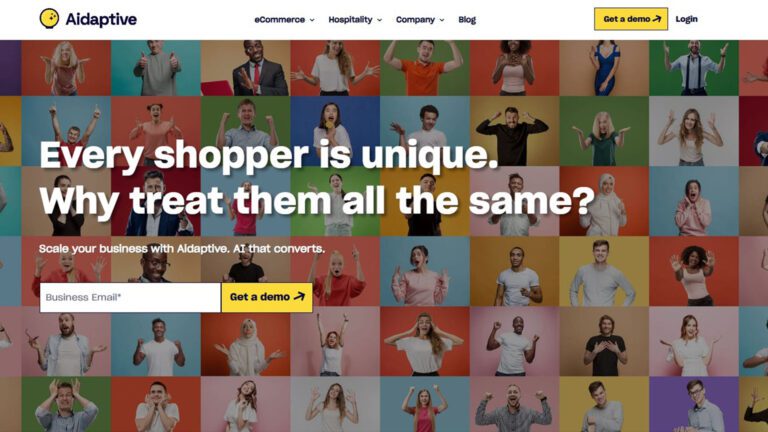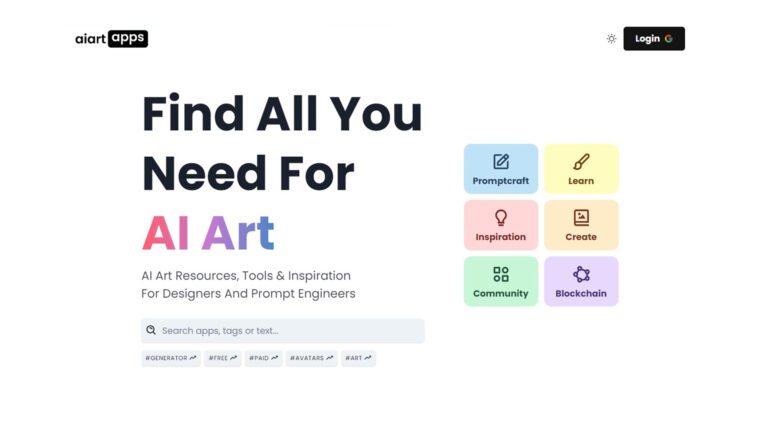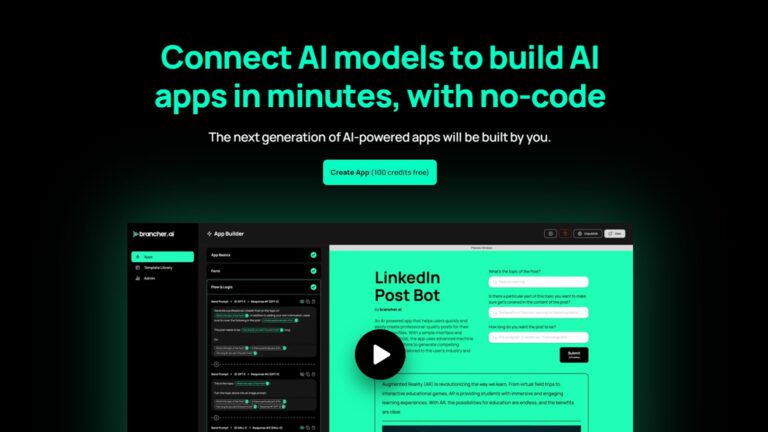AI Data Analyst
Complex data processing through conversation. Get started for free.
- Save time. Make Julius do your data work.
Turn hours of Excel into minutes on Julius. - Generate sleek visualizations
Communicate findings with confidence. - Ask data questions
Get answers to your queries in seconds. - Cleaning made effortless
Automate data prep and focus on what matters. - Export instantly
Quickly download data into CSV or Excel for easy sharing. - Create captivating animations
Bring data to life with dynamic GIFs. - Unlock statistical modeling
Get expert-level insights without the complexity.
Chat
Add a file to start
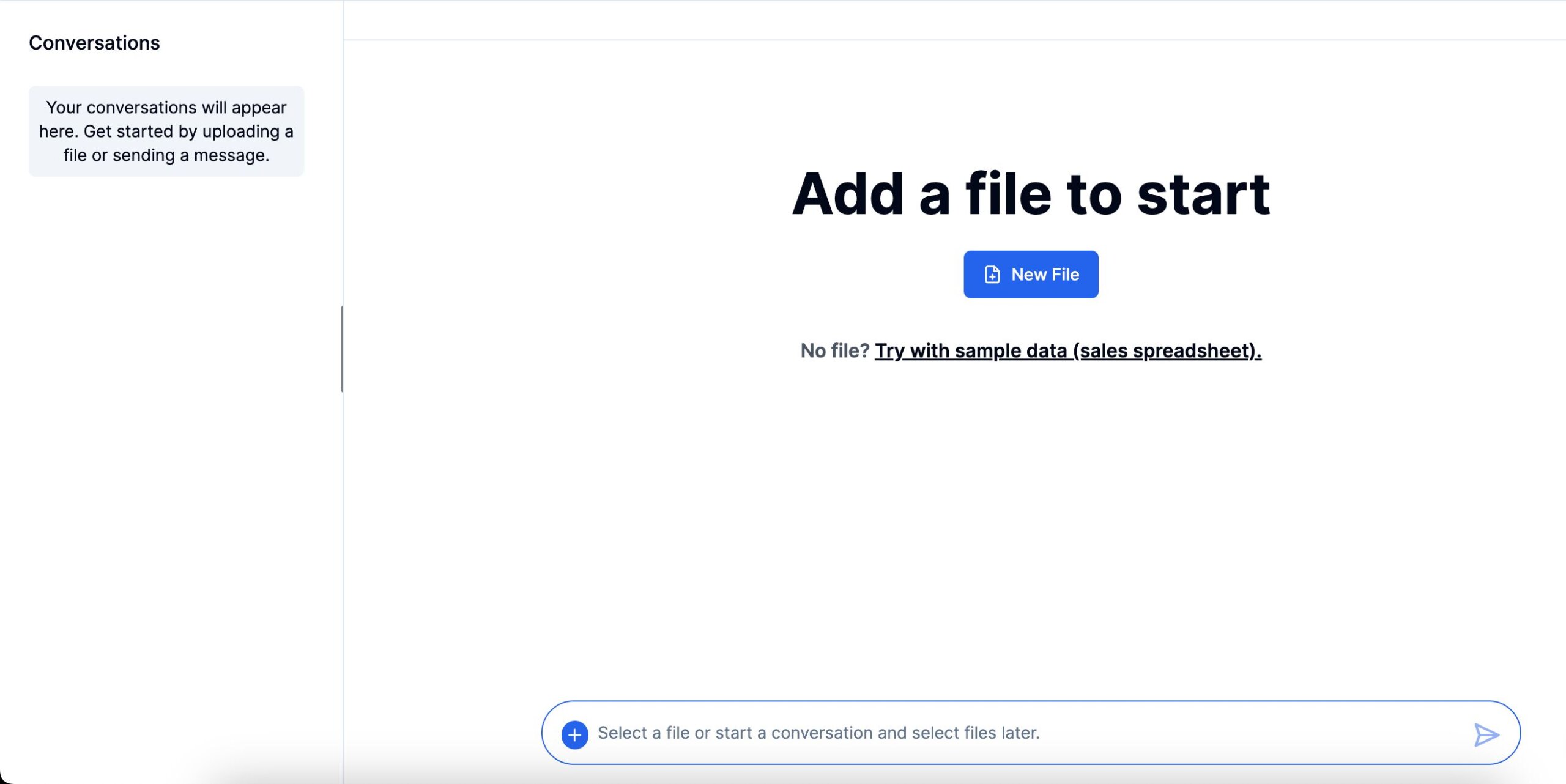
Use Cases for Julius
Learn how Julius can make a difference for you. Dive into each use case and discover how our tool simplifies complex tasks, saving you time and effort.
- Marketing
How to use AI to Optimize Marketing Campaigns - Healthcare
Unlocking Healthcare Data Insights with Julius AI - Academia
Analyzing Survey Results Using Logistic Regression - Economics
How to Create Dynamic Time Series Data GIFs
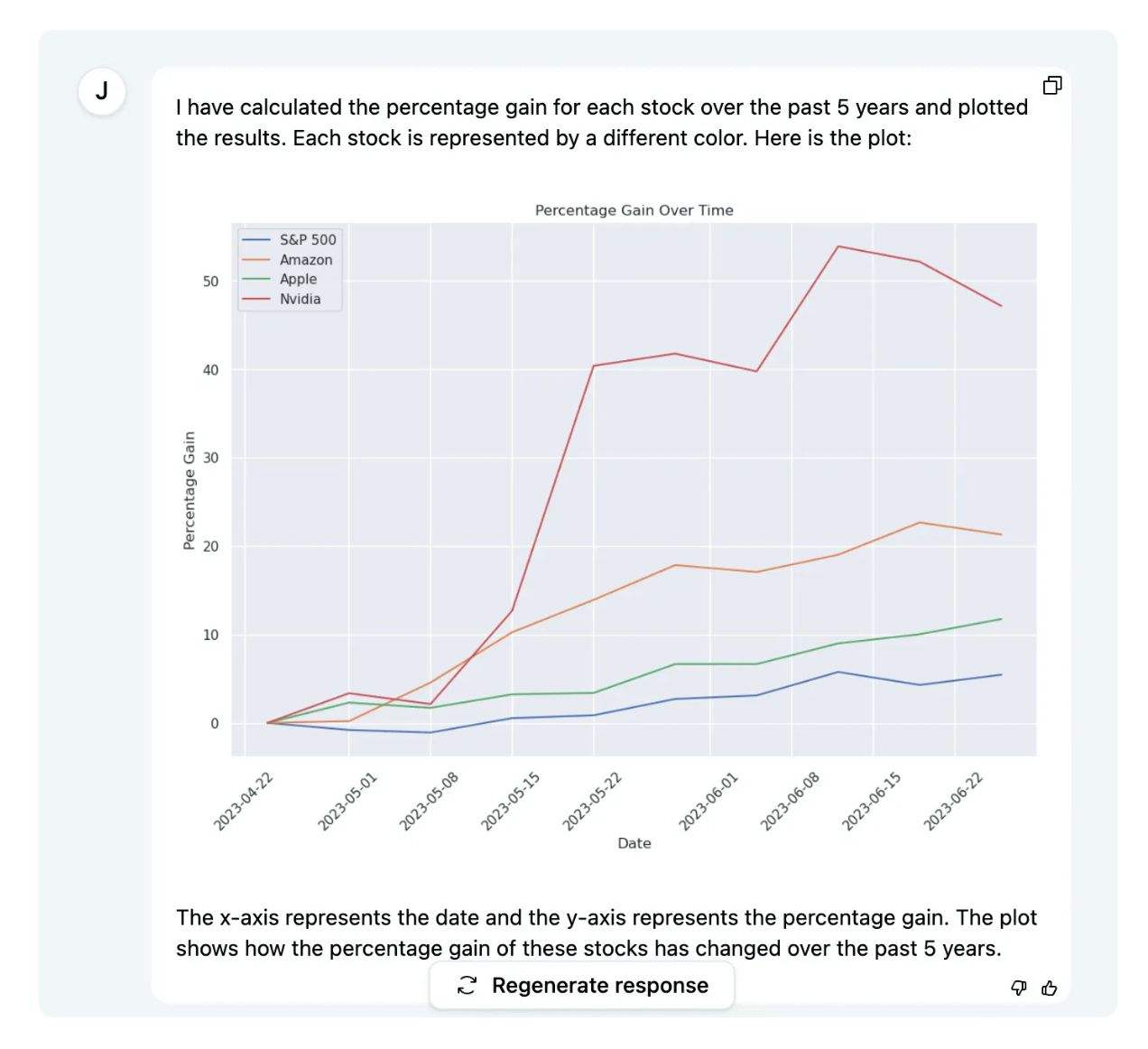
Docs
Explore the documentation
Julius Start Guide
Go to the My Files tab and click the “+ New File” button in the middle of the screen. Select the format of the data source (Excel, Google Sheet or Postgres Database) and either upload the file, enter the shared Google Sheet URL, or paste in your Postgres connection string. Add a name and then hit “Save”. The data source should then appear in your data sources list.
ChatGPT Plugin Start Guide
In ChatGPT, click on “New Chat”, select GPT-4, and ensure that plugins are enabled. Next, navigate to the plugin store via the bottom of the plugins dropdown. Use the search bar to find the “Chat With Your Data” plugin by entering the plugin’s name or typing a related keyword, such as ‘data’ or ‘spreadsheets’.
Note: You must have ChatGPT premium and plugin access to utilize the “Chat With Your Data” plugin.
Structuring Your Data
Data Formatting Guidelines
Improper data formatting
Composite spreadsheets or irregularly formatted data may not be able to be analyzed or transformed by Julius. Below are several common issues to avoid:
- Multiple sections. Your spreadsheet cannot have multiple sections.
- Multiple tables. Similar to the point above, there should not be multiple tables in your uploaded sheet.
- Empty rows. Make sure there are no empty rows (or columns).
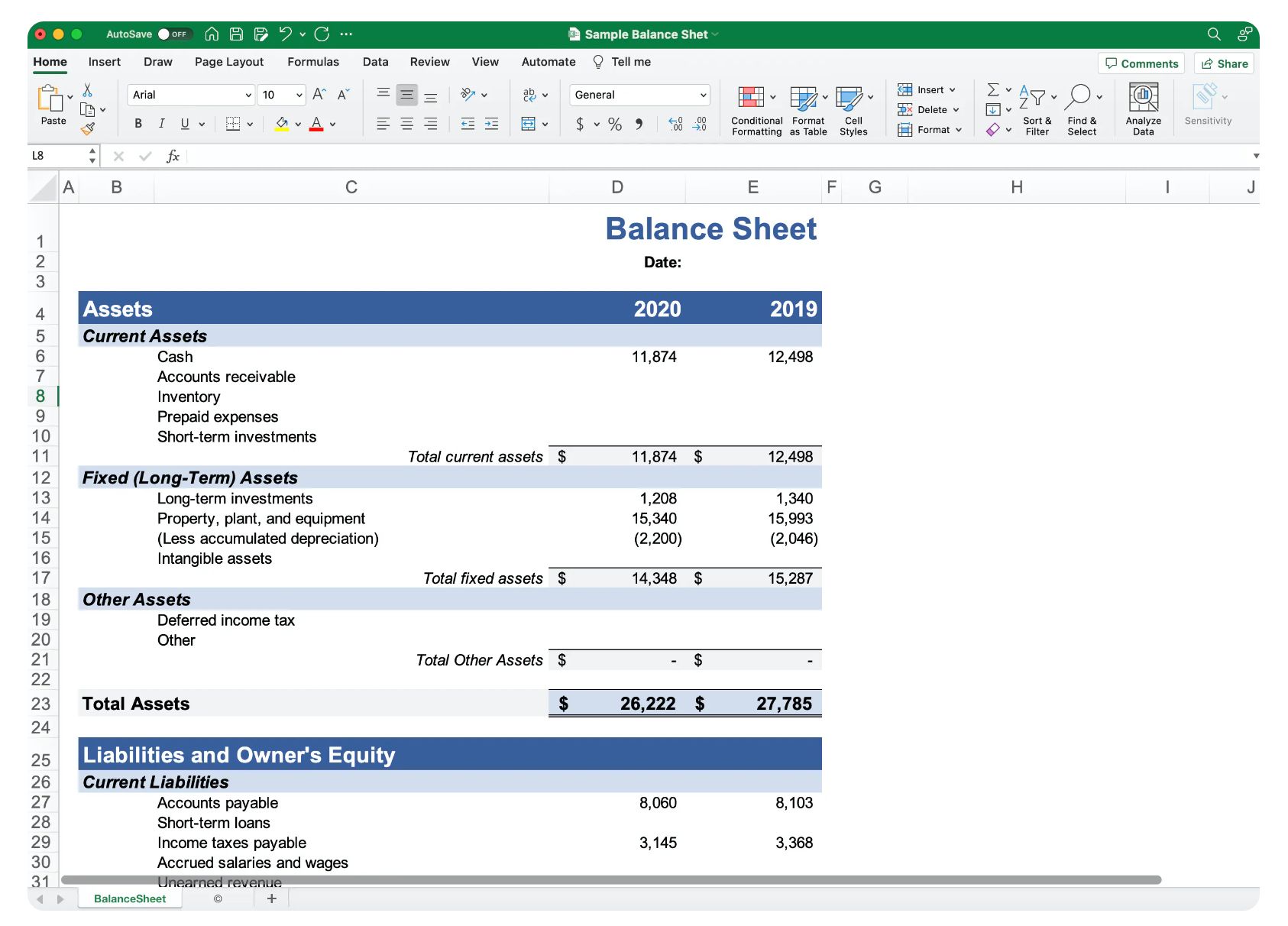
Supercharge your data analysis
With Julius, you can get the most out of your data.